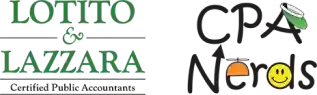Accountant’s Copy Backup
An Accountant’s Copy backup is a special type of backup that you send to us, generally at year-end. This type of backup, as with a regular backup, allows us to create journal entries and make other changes to your QuickBooks file. The difference is that when restoring the Accountant’s Change file to YOUR QuickBooks file, only the changes post and it will not overwrite your file. If the changes were written to a regular backup file and then restored to YOUR QuickBooks file, it would overwrite the entire file and any work you did in the interim would be lost.
When creating an Accountant’s Copy backup, you first must select a dividing date. This generally is the year-end date but can be any month-end date if we are preparing interim accounting entries. An Accountant’s Copy can be created and sent to us in several ways. You can either send the copy to the Intuit Server (easiest) or create/save the copy to your desktop and upload it to the Gateway located on our website. Please note that your version of Quickbooks must be supported by Intuit in order to use the Intuit Server. Intuit only supports software versions for the current year and two previous years.
To create the Accountant’s Copy:
- Intuit Server – Go to File\SendCompanyFile\Accountant’sCopy\ClientActivites\SendtoAccountant or
- Gateway – Go to File\SendCompanyFile\Accountant’sCopy\ClientActivities\SaveFile to desktop then upload to our Gateway
Once created, the notation “Accountant’s Changes Pending” should appear in the title bar. You will no longer be able to post transactions prior to the “dividing date” and may notice other slight restrictions. In addition, any bank reconciliations performed while the Accountant’s Copy is pending will be undone with the import of the changes. Therefore, you should either hold off on preparing bank reconciliations until the Accountant’s Copy is no longer pending or at least print the Summary and Detail reports for ease in preparing them again.
Depending on your method for sending us your QuickBooks Accountant’s Copy backup, we will return the changes either through the Intuit Server (easiest) or the Gateway.
To receive the Accountant Change file:
- Intuit Server – Go to File\AccountantCopy\ImportAccountantChanges\From Web (Intuit Server)
- Gateway – upload the Accountant Change file to your desktop then go to File\AccountantCopy\ImportAccountantChanges and find the file on your desktop
Once the import is successful, the “Accountant’s Changes Pending” should disappear from the title bar. You will have no further restrictions. It is important that you should not manually cancel the Accountant’s Copy unless we instruct you to do so. Canceling the Accountant’s Copy will not allow you to be able to import the Accountant Changes to YOUR QuickBooks file and all changes we make will have to be manually completed.
Should you have any additional questions, please feel free to contact us at any time during normal business hours or give us a call at (586) 468-0200!